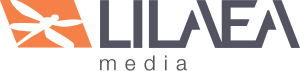Contact Us
Before you ask for support, please…
1Clearly explain the issue.
Try to recreate the problem and note all the steps you took to get there:- what you are trying to do;
- how you are trying to do it;
- what you expect the program/interface to be doing;
- how the program/interface is not doing what you expect.
2Copy any PHP error output.
If there is a PHP notice, copy the entire message, especially the program file(s) and line number(s) where the error occured.3Take a screen shot.
Important: Try to capture the entire browser window, including the address bar and WordPress interface, not just a small section. Seeing the issue in context helps to understand it better.4Provide as much information about your setup as you can.
Please include the theme you are using, the WordPress and plugin version, and the name of the hosting service the website is using. The more information, the better.5Rule out the theme.
Activate a different theme and see if the issue occurs the same way. Often plugins are blamed for problems that exist in the theme code.6Rule out other plugins.
Deactivate plugins one by one to see if the issue goes away. If so, try to isolate the plugin where the issue occurs by reactivating and deactivating to make sure.7Check for Javascript conflicts.
Some plugins use scripts that do not work on certain pages. Right click anywhere on the browser window and select "Inspect Element." When the inspector opens, switch to the error console and copy any error notices that may be there.8Advanced Users: Turn on DEBUG mode.
If possible, open wp-config.php and find the line that reads:define('WP_DEBUG', false);define('WP_DEBUG', TRUE);